Kia ora kōtou katoa, greetings to you all.
With it being te wiki o te reo Māori (Māori language week), and being a computer geek, I thought it might be useful to share some technical information that will make it easier for people wanting to type Māori words with macrons.
First up, a bit of background, as in addition to IT, I'm also a bit of a linguistics geek, and Māori is actually the third language I've had a go learning other than English. I'm Pākehā and proud of it, but love languages, and te reo Māori is much a part of our national identity as kiwi or koru. (Come to think of if what would you call those without Māori? night bush chickens, curly fern thingies? It just doesn't sound right does it?) In Māori, like quite a few other languages, vowel sounds can be short or long; think the oo sound in 'food' vs 'eeeeew (yuck)'. Depending on whether you use a long or short vowel can totally change the meaning of a word, for example 'wētā 'are native creepy crawlies, 'wēta' is a transliteration of 'west', and 'weta', well you're really in deep 'weta' if you use 'weta' when you meant 'wētā'. Prior to having macrons, an alternative way of indicating long vowels was to double them, so if you were talking about an insect, it would correctly be weetaa, but that's potentially confusing in itself, and someone would be bound to pronounce it as wee-tar, so macrons make things obvious.
Fortunately, it's pretty easy to type macrons if you know how, but Windows by default will probably have given you a US keyboard layout that doesn't include macrons, so you'll need to make some changes before you can type macrons.
Here's a quick step by step visual guide how to do so.
1. Click on the Windows Start menu and choose settings.
2. Find Time and Language in settings.
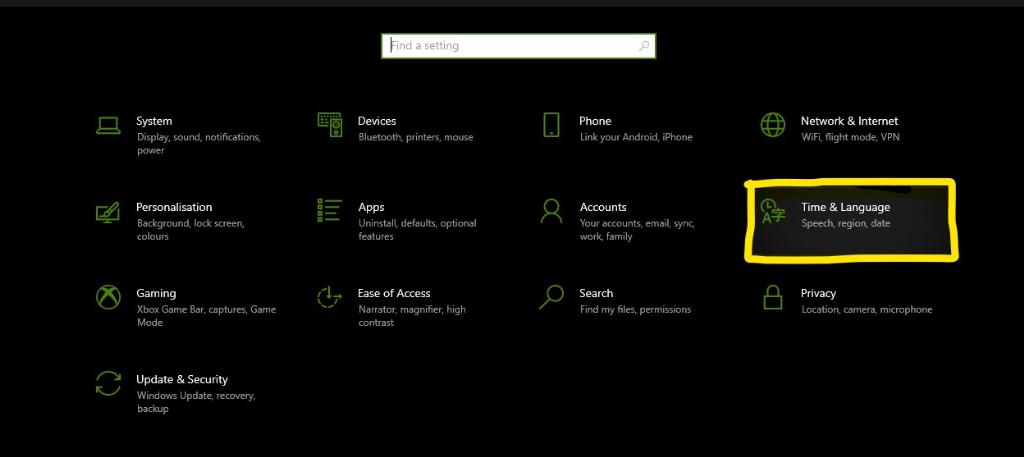
3. Choose Language
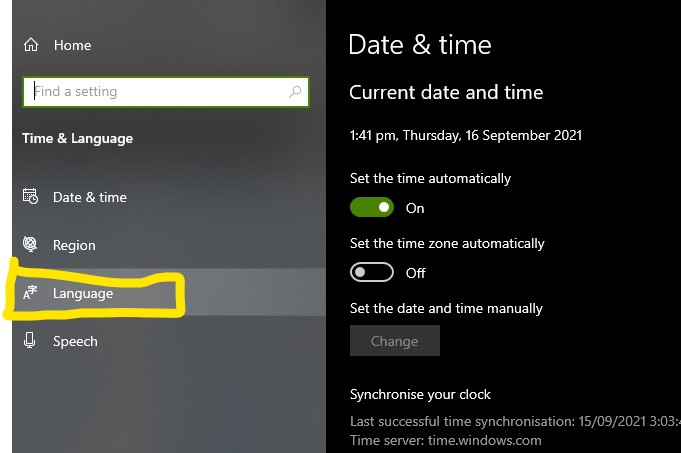
4. From the installed languages, choose Click on English (New Zealand). (If it isn't installed, you might need to click on Add Language, to add it) While you're at it, if you've got more than one language listed under Preferred languages, unless you've already got English (New Zealand) or Maori at the top of the list, click the up arrow to move to the top of the list.
If you're smart, you'll notice that I've also got English (Australia) and English (United States) installed. That's because English (United States) comes preinstalled with Windows, and if I want to dictate to my computer, the closest language that is supported for dictation is English (Australia), and I suspect my computer will think my voice sounds more like an Australian than an American, and I really don't want to have to talk in a fake American accent all the time.
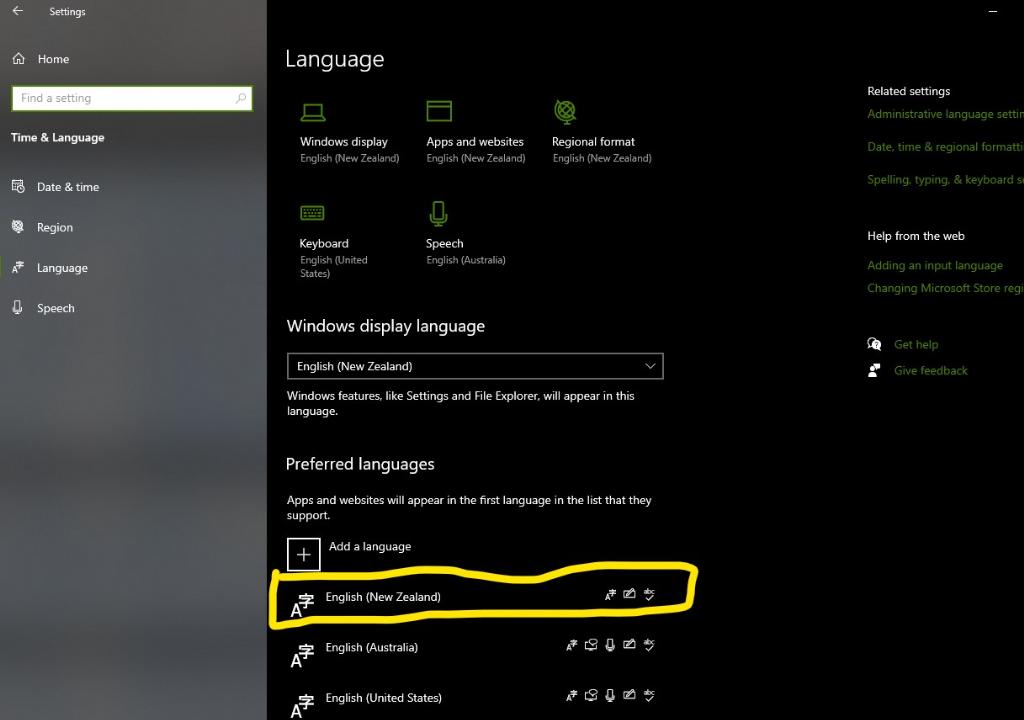
5. Click on Options
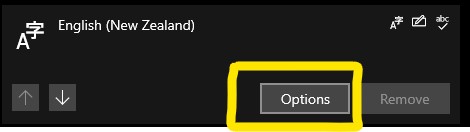
6. Under Keyboards, go to Add keyboard, and find Maori in the list. (Yes Microsoft allows you to type macrons, but they haven't got around to adding one themselves where it belongs!)
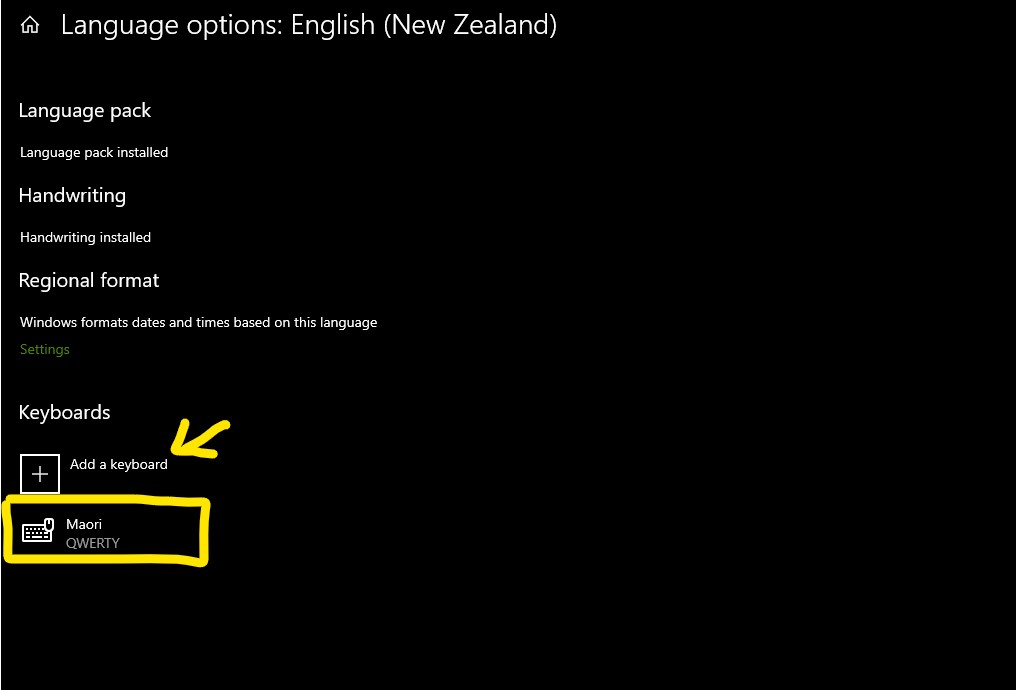
You should now hopefully have the Māori keyboard installed and ready to use.
The Māori keyboard is exactly the same as the English keyboard except for one key, so it's pretty easy to use. On the top left of your keyboard, there should be a `/~ key. If you press the ` key followed by a vowel, instead of getting the ` symbol, you'll get the vowel with a macron over it. If you still want the ` symbol, either type anything other than a vowel after it, or if it will be followed by a vowel that shouldn't have a macron, just press it twice.
I actually speak and write another European language in addition to English that uses a variety of accents on vowels, and to be honest, he mahi pai noho ihu tuhithui tohutō (it's easy as to write macrons) in te reo Māori in comparison.